 FTP Accounts
FTP Accounts
File Transport Protocol or "FTP" is the most common way to connect from your local computerto the server so you can upload or edit your web site files.
Most web design software uses FTP to publish your site files to the server or you can download a free stand aloneFTP Client software listed in our Client Resources.
You must firstcreate your FTP account in cPaneland then enter its settings into your FTP or Web Design Software
FTP is included with all Hosting accounts and allows you to:
How it works
Log into your cPanel server and Create a new FTP user account and assign it a secure password. By default cPanel will automatically create a path to your public_html folder where all of your web site files will go. You will then click on the "Configure FTP Client" link to view the FTP Settings which you will enter into your FTP or Web Design software.
Creating your FTP account on the Server
Log into your cPanel server control panel and click on the FTP icon![]() located in the Files section.
located in the Files section.

1. Create your FTP Account: Enter an arbitrary Name for your ftp account such as admin , this will create your login which will be in form admin@domain.com
2. Assign a password : We HIGHLY suggest you use the built in password generator and create a strong password.
Your FTP port is open to the entire world and the only thing that insures that only you have access is the strength of your password. If you decide to enter your own password the system will display your password strength.
3. Select your Server Directory: This is the directory that the FTP account can access. The default website directory /public_html/ will be entered for you which means you anytime you use this account it will automatically connect to your public web directory. If you want to create an account that can access only a specific subdirectory such as public_htm/blog you would enter the sub-directory in the Directory field. For advanced users requiring access above the web root you can enter "/".
4. Select your FTP Account Quota: This is if you want to limit the amount of data that can be uploaded to the server and should be left to unlimited unless your giving access to someone else and want to limit the amount of data they can upload.
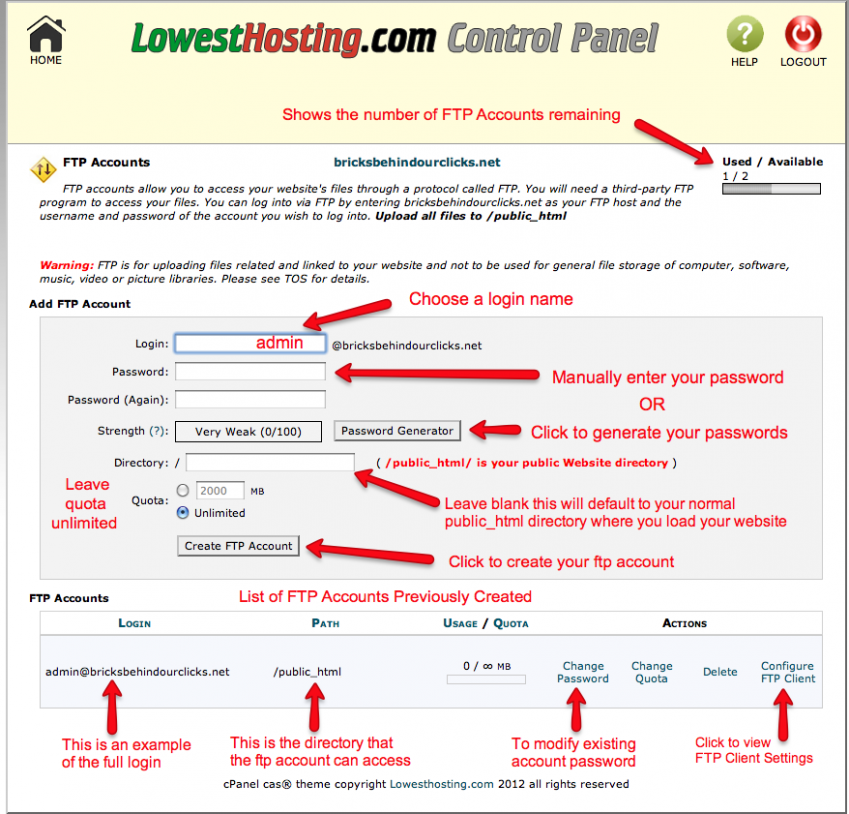
Configuring your FTP Software
All FTP Clients (the software you use to build or upload your website) will need to be setup with your FTP Credentials so that it can connect and communicate to the FTP server. Regardless of which software you use the settings may be found by clicking on the "Configure FTP Client" which will display a summary of your settings and even provide a customized configuration file you can import into many popular FTP systems to auto configure them.
** IMPORTANT:
Do NOT Set An Initial directory in your FTP Software or Design Program (leave blank) since your FTP account will automatically put your files into the correct public_html directory.
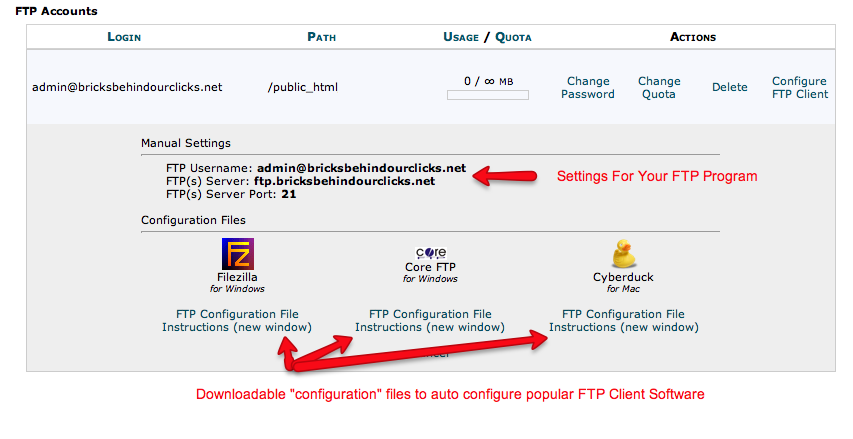
Uploading your Website Files
Almost all Web Design software will have its own built in FTP system where you will enter your FTP Credentials. You can also download any of theFree FTP Softwaresuch asFilezillafound in our client area. Most strand alone FTP Clients will have a split window allowing you to view your local computer files on one side and the server folders and files on the other. Follow the instructions for your specific program. In most cases you will highlight the files and folders of your website and then click the upload arrow or right click and select upload which will show the files being copied up to the server.
Note: Our servers support standard FTP or encrypted FTPS . We do not support SFTP because we block external ssh ports to improve server security.
Remember in order for your home page to auto load it must be named index.htm or .html or .php.

Downloading Files from the Server
Connect to the server via FTP and Right click on your mouse in most FTP programs will display the Download option.
Chmod Permissions

COMMON FTP PROBLEMS
I Lost my FTP Password?
FTP passwords were set when you created the FTP account and are encrypted and not recoverable. If you lost the password for a given FTP account you will need to log into cPanel, select the FTP account, and use the "change password" option to assign a new password.
