1. click the File menu and click Add Account.
2. Select Manually configure server settings or additional server types.
3. Click Next, Outlook will prompt you to choose your E-mail Service. Select Internet E-mail. Then click Next

4. You are now asked to enter your email account details. Enter your name (This is the name that will be associated with the account. Enter your email address. For example, info@example.com Select POP3 for the Account Type Enter mail.yourdomain.com as your Incoming Mail Server Enter mail.yourdomain.com as your Outgoing Mail Server Under Login Information User Name: Enter your full email address example@yourdomain.com Enter your email password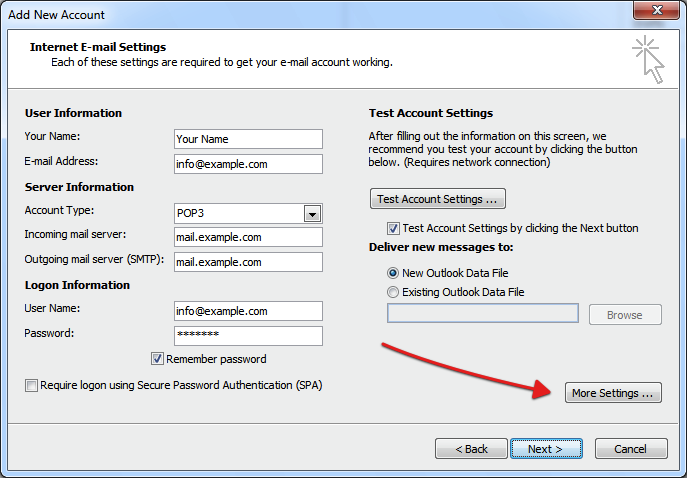
5. Click More Settings, Then click the Outgoing Server tab and then tick My outgoing server (SMTP) requires authentication. Click Ok.
6. click on the Advanced Settings tab and under SMTP set the port to 587 and click OK

