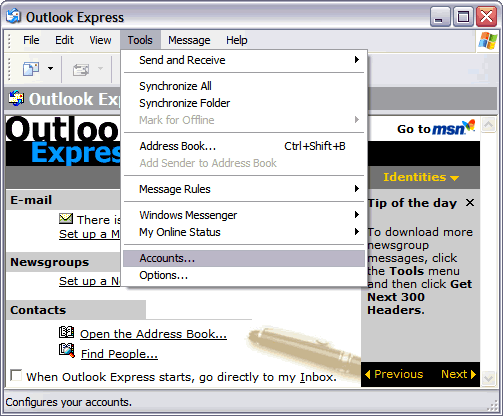1. In Microsoft Outlook Express, from the Tools menu, select Accounts.
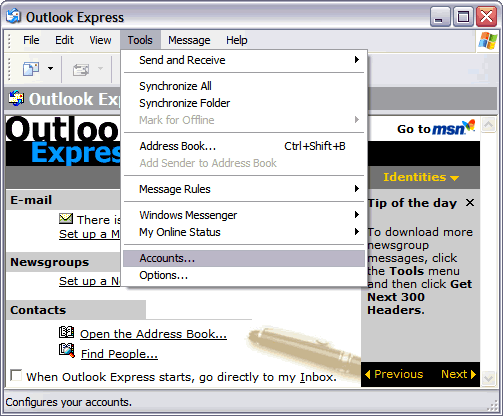
2. Go to the Mail tab and from the Add menu, select Mail.
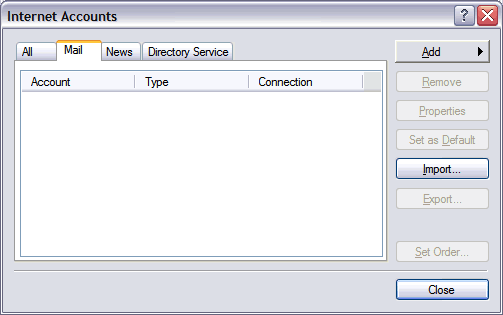
3. In the Display Name field, enter you Name or the name you want displayed next to the actual email address and click Next.
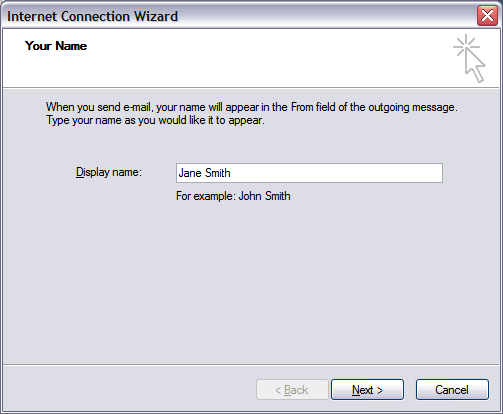
4. In the E-mail address field, enter your full email address example@yourdomain.com and click Next.
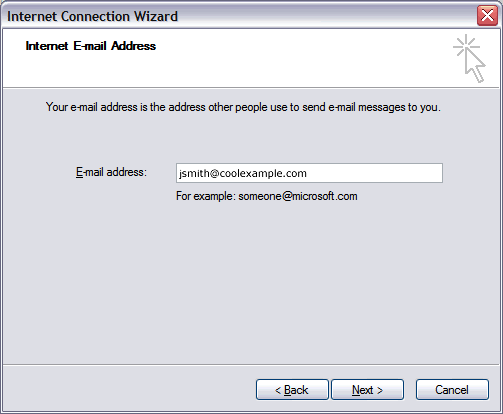
5. On the E-mail Server Names page, complete your information as follows: My incoming mail server is a POP3 . Incoming mail (POP3, IMAP or HTTP) server POP enter mail.yourdomain.com. Outgoing mail (SMTP) server is also mail.yourdomain.com Click Next.
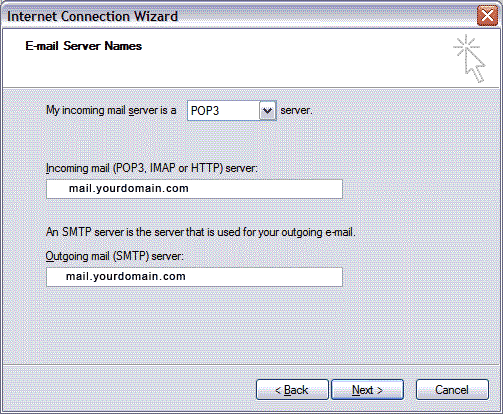
6. In the Account Name and Password fields, enter your email address and password. Check the "Remember password" , and then click Next. Note: Leave SPA unchecked
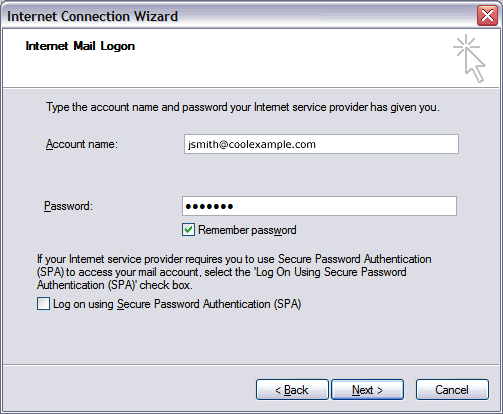
7. On the setup confirmation page, click Finish.
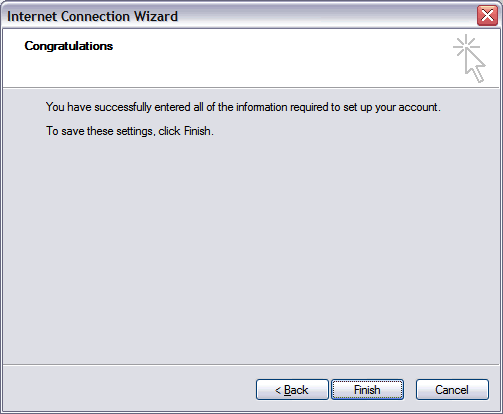
8. On the Mail tab, select the account you just created, and then click Properties & Go to the Servers tab. Select My server requires authentication, and then click Apply.
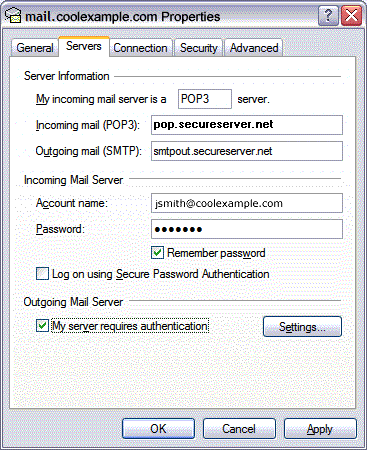
9. Go to the Advanced tab. In the Server Port Numbers section change Outgoing mail (SMTP) to 257 Incoming mail (POP3) to 110