Because we now offer a Free SSL with all hosting and email accounts the need for a dedicated SSL is greatly reduced. This page explains the requirement and installation procedure If you do wish to use a private SSL instead of the free ssl we include.
If you have purchased a Dedicated IP address then the SSL / TLS Icon will appear in your cPanel Advanced section.
SSL will permit you to generate a CSR to order and install a Commercial SSL Certificate.
(note Lowesthosting will not provide support or installation for any certificate that we did not provide since we can not assure its configuration ordered).
If you ordered your Geotrust SSL directly from Lowesthosting, then our staff will take care of all the complexities of installation and testing. If however, you wish to order an SSL and install it yourself, you can follow the instructions that are built into the help screens within the SSL section of cPanel.
The basic process for installation of a Commercial SSL Certificate is as follows:
1. Order a Dedicated IP address for your account.
2. Generate a Private Key for the Fully Qualified Domain Name (FQDN) by entering the domain name ie: www.domain.com into the Host Field, and select a key size of 2048 (recommended) or higher.

3. Generate your Certificate Signing Request: Select your Host and fill out the remaining fields. Use an email address you can receive email at, as this should be the same information used when ordering your SSL. The CSR code will appear in the code box. Use this information to order your SSL from your provider.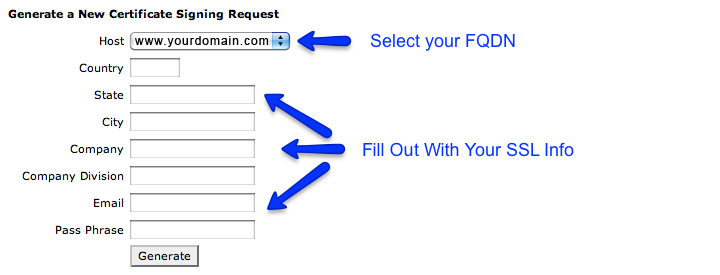
4. Installing your SSL Certificate Code: Upon receipt of your SSL Code from your SSL supplier, paste it into the "Upload a New Certificate" Text Box (make sure you don't include any hidden space or extra characters).
5. Activate Your SSL: In the "Setup your SSL Host" menu, select the domain from the drop down list which will bring up your previously generated Private Key and Certificate. If your provider offers it, paste their CA Bundle Certificate into the ca bundle box and click the Install Certificate button to install it.
If you prefer to have Lowesthosting handle the SSL IP and Certificate upgrade and installation please open a support ticket and you will be invoiced for the prorated ip and SSL certificate and after payment it shall be installed.
